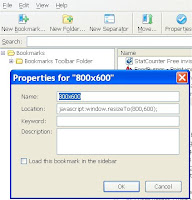Have you wondered how to test your blog or web template for a smaller browser window? This article is my effort to help make it easier for you to quickly check your posts at different resolutions.
Why you say do I need to test? It is very handy when tweaking your template to see what the column widths look like in different size browsers or how much scrolling will be involved for your visitors. This may not be fool proof although it just might be of some value when designing your blog or web
By typing or copy and paste
javascript:window.resizeTo(800,600); in your browser window then press enter it will resize your browser instantly to a 800 x 600 resolution. Try it and see what happens.
You have a huge monitor and want a different size? That is easy to do; just change the
(800,600) size to the window that you require.
Want it to be easier still? Click on each link below to see how each resizes to a new window resolution. You can drag the links to your bookmark bar or into a folder in your
Favourites Folder to create bookmarks so that you can test quickly.
800 x 6001024 x 7681280 x 800The size window isn't there that you want? Oh come on you don't think I am going to list them all do ya! Hey but I will show you how to make your own using Firefox.


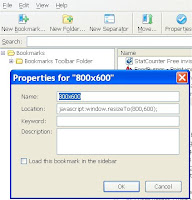
On the Firefox toolbar click on
Bookmarks then go to
Organize Bookmarks. A new window will open up. In that new window click on the
New Bookmark button. You can also access this by going to
File then
New Bookmark. Fill in the new bookmark as you see in the image I have provided replacing
800,600 with the screen resolution that you want.
This new bookmark can be placed in any folder that you require to make it easier to find when needed.
There is also another tool that you can use to resize your browser by
Web Developer that adds an extension onto Firefox. I did try it out but found that I preferred to use the bookmark method because the add on has a lot more tools than I require, as well it places another menu on my toolbar that takes up space.
The ideal way to check your screen resolution is by changing your 'Windows' monitor settings. I do this by right clicking on
my screen on the
desktop, choose
Properties then
Settings. Make a note of the screen resolution that you are using so that you know what to set it back at later. Move the
slider to the new screen resolution that you want and expect your screen to go blank for a second or two when you
click OK so don't freak out when this happens.
Click yes when the screen comes back and check your website or blog and see how it looks at a lower or higher resolution. Once you are finished, go through the same process and choose your original screen resolution and click yes once more. I have come to the conclusion that this last method is the best way to check screens at a higher resolution because fonts and images are resized as well giving a true picture of what is happening.
And there ends this lesson!
 Quick links:
Quick links: technorati tags: javascripts, resize browsers, firefox, blog, bookmarks, web developer screen resolutions
technorati tags: javascripts, resize browsers, firefox, blog, bookmarks, web developer screen resolutions
 Water's Path - Willochra Creek
Water's Path - Willochra Creek![]() technorati tags: landscape, large trees, pastel, water scene, WIP, art, artist
technorati tags: landscape, large trees, pastel, water scene, WIP, art, artist